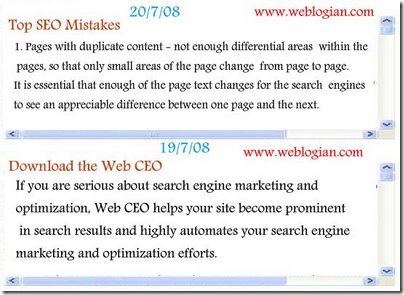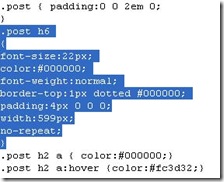After AdOnion’s Guaranteed SEO started there were many inquiries about our SEO program and one questions that have been asked quite a few times were would SEO help with my Alexa Ranking.
First we have to understand how Alexa’s ranking works, your Alexa Ranking this is taken straight out of Alexa’s website: “Alexa’s traffic rankings are based on the usage patterns of Alexa Toolbar users and data collected from other, diverse sources over a rolling 3 month period. A site’s ranking is based on a combined measure of reach and pageviews. Reach is determined by the number of unique Alexa users who visit a site on a given day. Pageviews are the total number of Alexa user URL requests for a site. However, multiple requests for the same URL on the same day by the same user are counted as a single pageview. The site with the highest combination of users and pageviews is ranked #1.” Source: Alexa.com
As you can see that Alexa Ranking is measured by the reach and pageviews therefore, in the long run once your SEO improved your Alexa Ranking will automatically improved. SEO helps you to improve your rankings on search engines as many of you already know and probably do it yourself, when you are doing research on the Internet most of the time your first destinations are search engines. A user generally reviews no more then 2 pages of search results therefore it is important to get listed on the first page of the search results in order to be viewed by users. Once your optimization is done you will ranked on the first page and generally will get a massive amount of traffic on a daily basis to your website, as Alexa’s ranking is measured by reach and pageviews your Alexa ranking will definitely improved.
In addition to SEO, another approach is to advertise online on a CPM basis using full page popunders. The reason is that when you advertise via full page popunders the users have already landed on your home page and if they find it interesting they will click on other links on your website to find out more. By starting a full page popunder campaign you are basically increasing your website’s reach and with interested users learning more about your website they are generally providing you with high pageviews.
Read More......